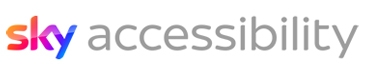Internet Explorer

Microsoft
Microsoft Internet Explorer on Windows
Zoom
Internet Explorer allows you to adjust the size of web page content. There are multiple methods available to do so.
Go to the View menu and find the Zoom options.
- Press Ctrl + + (plus key) to zoom in.
- Press Ctrl + - (minus key) to zoom out.
- Press Ctrl + 0 (zero) to return to default size.
- Hold Ctrl and mouse scroll wheel up to zoom in.
- Hold Ctrl and mouse scroll wheel down to zoom out.
Internet Explorer will apply the chosen zoom level to all web pages on that domain, for example all pages on sky.com
You can also press F11 to enter or exit Full Screen mode, or find the option in the View menu.
Adjust Text Size
- Go to the View menu and find the Text Size option.
- Select from Largest, Large, Medium, Small and Smallest.
Change Text Fonts
- Go to the Tools menu and select Internet Options. Next, select Fonts.
- In the dialogue box, choose the font you want and press Ok.
More Fonts & Formatting
- Go to the Tools menu and select Internet Options. Next, select Accessibility.
- In the dialogue box, you will find more options for how text should be formatted.
Adjust Colours
- Go to the Tools menu and select Internet Options. Next, select Colours.
- In the dialogue box, uncheck the Use Windows Colours option. Now you can select colours for background, text and links.
High Contrast Mode
At any time, you can press Left Alt key + Left Shift key + Print Screen to toggle high contrast on or off. This essentially inverts the colour scheme, giving you white writing on a black background.
Note: When switching this feature on, you may also need to select Yes in a dialogue box before it will take effect.
You can manage this setting and choose different themes by going to Start menu > Settings > Ease of Access > High Contrast.